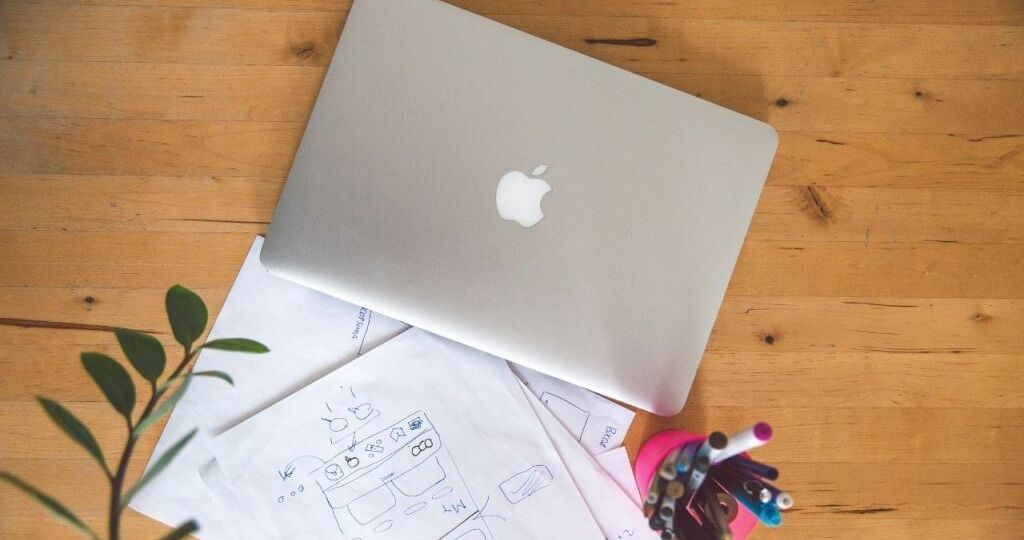
MacBooks are well-known for their excellent audio quality, sleek design, and potent performance. However, even with these expensive devices, problems with the MacBook speakers can eventually occur. MacBook speaker problems can be highly inconvenient, regardless of whether they are the result of software faults, hardware failures, or normal wear and tear. In this comprehensive guide, we’ll go over the top 10 MacBook speaker problems and provide some easy fixes to help you get audio working again. We’ll also let you know when to seek professional help from way2fix MacBook repair services if none of these options work.
- The speakers are silent.
Symptoms: The integrated speakers are not producing any sound.
The volume controls don’t seem to be broken, but they don’t make noise.
Fast Fixes:
Check the Audio Preferences: Ensure that under System Preferences > Sound > Output, “Internal Speakers” is selected.
Give your MacBook a restart: Sometimes all it takes to temporarily fix software glitches is a simple restart.
Reset the PRAM or NVRAM: Hold down the Option, Command, P, and R keys for around 20 seconds while turning your MacBook back on to reset the NVRAM/PRAM.
2 .Distorted Sound
Symptoms
Speakers emitting popping or crackling sounds.
audio that is indistinct or muted.
Fast Fixes:
Examine any obstructions. Verify that the speaker grills are not obstructed by any dust or debris.
Restart the core audio. Type sudo killall coreaudiod into an open Terminal window and hit Enter. Give your MacBook a restart.
Upgrade macOS: Make sure your macOS is up to date because audio-related fixes are frequently included in updates.
Dull Audio
Symptoms: Speakers make noise, but it’s at a much lower volume than usual.
The audio output is still feeble even with the volume slider at its highest setting.
Fast Fixes:
- Verify the Volume Settings: Select System Preferences > Sound, then check the Volume Controls for each individual app as well as the Output Volume.
- SMC reset: Hold down Shift + Control + Option + Power for ten seconds after turning off your MacBook. Press and release all keys to restart your MacBook.
- Examine Various Audio Sources: To rule out issues specific to a particular program, see if the problem occurs with other apps or media files.
Stereo Sound Rather than Mono
There is only one audio output channel, not two.
unable to distinguish between the left and right speakers’ sounds.
Fast Fixes:
1. Verify your accessibility settings: Make sure “Play stereo audio as mono” is unchecked by going to System Preferences > Accessibility > Audio.
2. MIDI Audio Configuration: Make sure the setting is in stereo by opening Audio MIDI Setup from Utilities.
Symptoms of External Speaker Problems
When connected to the MacBook, the external speakers do not function.
Even if external speakers are attached, sound only comes through the internal speakers.
Fast Fixes:
- Verify Connections: Make that the external speakers are powered on and that all of the wires are connected correctly.
- Choose Your Output Device: Navigate to System Preferences > Sound > Output, then pick the speakers that are external.
- Conduct a Different Cable Test: Connectivity problems may arise from a defective cable. Use a separate audio wire, if possible.
Symptoms of Intermittent Sound:
Sound that fades in and out.
Playback is occasionally interrupted by audio dropouts.
Fast Fixes:
1.Disabling Bluetooth may help to fix Bluetooth interference, which can lead to audio dropouts.
2.Update Drivers: Make sure that all of your software and drivers are current.
3.Launch Apple Diagnostics: To launch Apple Diagnostics and look for hardware problems, restart your MacBook while holding down the D key.
Symptoms of Static Noise:
Continuous white noise or static coming from speakers.
There is static sound no matter what kind of audio is being played.
Quick Fixes:
- Disconnect devices: To see if the static noise continues, unplug all of your devices.
- Safe Mode: To check if the problem is software-related, restart your MacBook in Safe Mode by holding Shift at startup.
- Ground Loop Problems: Verify that the MacBook and any other devices it is attached to are securely grounded.
Symptoms of Not Working Speakers After Update: A macOS update caused the speakers to cease functioning.
problems with the audio that are related to recent program upgrades.
Fast Fixes:
1.Reinstall macOS: Reinstalling macOS can occasionally fix issues that arose following an upgrade.
2.Rollback Update: If the update is giving you trouble, think about reverting to an earlier macOS version.
3.Look for Any New Updates: Apple frequently provides follow-up fixes to address issues with updates.
Symptoms of Sound Playing Through the Wrong Device:
Even when detached, headphones or external devices continue to play audio.
The MacBook does not automatically change the audio output.
Fast Fixes:
1.Verify the Sound Output Navigate to System Preferences > Sound and choose the appropriate output device by hand.
3.Reset the PRAM or NVRAM: After turning off your MacBook, switch it back on and hold down the Option, Command, P, and R keys for approximately 20 seconds.
3.Verify Software Conflicts: Turn off any audio applications from other parties that might be affecting the output settings.
Symptoms of Hardware Damage:
Damage to the speaker region itself.
Software fixes did not result in any improvement.
Fast Fixes:
1.Examine any damage: Inspect the speaker grills for obvious damage or debris.
2.Use Apple Diagnostics to find out whether there is a hardware issue.
3.Expert Repair: Seek expert assistance if the problem is hardware-related and cannot be resolved by do-it-yourself methods.
Symptoms of Hardware Damage:
Damage to the speaker region itself.
Software fixes did not result in any improvement.
Fast Fixes:
1.Examine any damage: Inspect the speaker grills for obvious damage or debris.
2.Use Apple Diagnostics to find out whether there is a hardware issue.
3.Expert Repair: Seek expert assistance if the problem is hardware-related and cannot be resolved by do-it-yourself methods.
When to Get Expert Assistance
Even while fixing MacBook speaker problems is often simple, there are times when professional help is needed. If you’ve tried the aforementioned solutions and your speakers are still not functioning properly, it might be time to get expert help.
For expert MacBook repair services, way2fix MacBook Repair is a great choice. This is the reason why:
- Skilled Technicians
You can be confident that your MacBook is in safe hands with way2fix because they work with trained and experienced specialists who specialize in MacBook repairs. - High-quality components
For repairs, only authentic, high-quality parts are utilized, guaranteeing your MacBook’s durability and functionality. - Guarantee and Warranty
To give customers trust in their services and peace of mind, way2fix gives a full warranty on all repairs. - Fast Recovery
way2fix effective repair procedures enable them to frequently finish repairs the same day, reducing downtime. - Easy-to-use Service Selections
way2fix provides doorstep repair services, which eliminates the inconvenience of having to send a specialist to your home or place of business. - Outstanding Client Assistance :From the first questions to the follow-ups after the repair, the way2fix customer service staff in Doha is committed to making sure that everything goes smoothly and to your satisfaction.
In summary:
While MacBook speaker problems might be inconvenient, many of them are easily resolved with simple troubleshooting methods. With the help of the quick fixes in this post, you may be able to cure common audio issues and get your MacBook operating again. Nevertheless, if the problem persists or is hardware-related, it’s a good idea to get professional assistance from way2fix MacBook repair services.
Way2fix promises that with their skilled professionals, high-quality parts, comprehensive warranty, and simple repair options, your MacBook will receive the best care available. To restore your ability to enjoy crystal-clear music, obtain expert help from way2fix MacBook repair and prevent your workday from being ruined by MacBook speaker troubles.