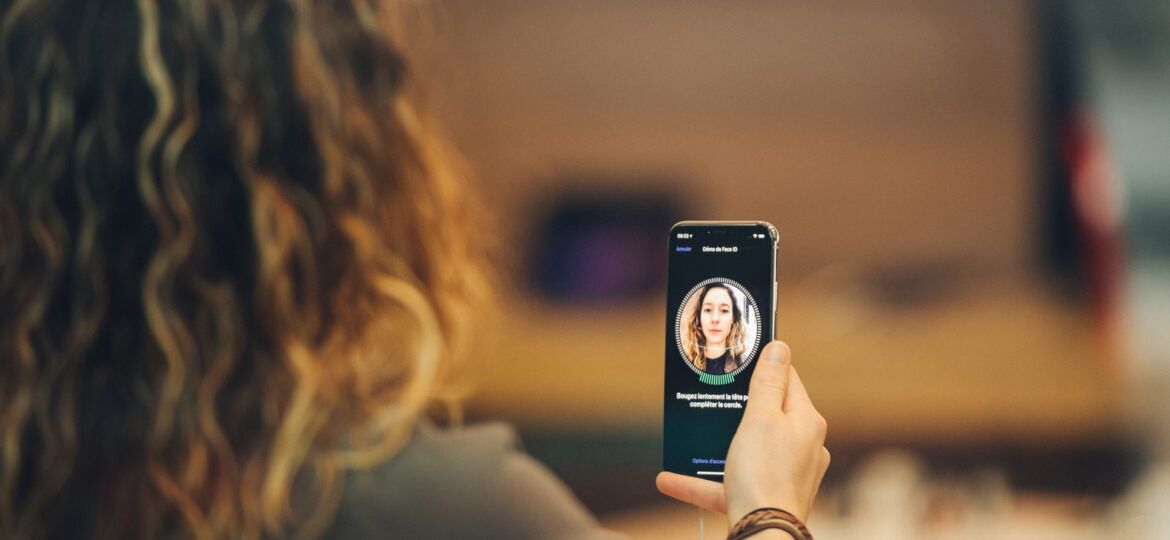
Face ID Not Working
Welcome to Way2Fix Qatar! Are you facing issues with Face ID not working on Iphone on your iPhone? Face ID is a convenient way to unlock your device, make payments, and authenticate apps, but when it malfunctions, it can be frustrating. Don’t worry! We’ve put together this detailed guide to help you troubleshoot and fix Face ID issues.
Why is Face ID Not Working?
Before we get into solutions, let’s have a look at a few common explanations why Face ID can stop working:
- Software glitches: Bugs or temporary issues in iOS can prevent Face ID from functioning correctly.
- Dirty or obstructed TrueDepth camera: Dust, fingerprints, or scratches on the front camera can block Face ID.
- Incorrect Face ID setup: Face ID may not be properly configured, or additional face data may be needed.
- Hardware damage: Physical damage, such as a cracked screen or water damage, may impair Face ID.
- Lighting and environmental issues: Poor lighting or extreme brightness can affect the accuracy of Face ID.
Now, let’s go through the troubleshooting steps to fix the issue.
1. Check Face ID Settings
Ensure Face ID is properly enabled and configured for the functions you use most.
- Go to Settings > Face ID & Passcode.
- Enter your passcode.
- Confirm that Face ID is enabled for the necessary functions like iPhone unlock, Apple Pay, or third-party apps.
- If an app isn’t recognizing Face ID, ensure the app supports Face ID authentication.
2. Restart Your iPhone
A quick restart can resolve minor software glitches by refreshing system processes.
- For iPhones with Face ID, press and hold the Side button and either Volume button until the power off slider appears.
- Slide to power off and wait a few seconds before turning it back on.
- Test Face ID once the phone restarts.
3. Clean the TrueDepth Camera
Face ID relies on the TrueDepth camera for facial recognition. Obstructions can block the camera sensors.
- Gently clean the camera area using a soft, lint-free cloth.
- Remove any screen protector or case that might cover the camera.
- Ensure there are no cracks or scratches over the camera lens.
4. Ensure Proper Lighting and Positioning
The environment can impact Face ID’s accuracy.
- Use Face ID in well-lit environments. Poor lighting or harsh sunlight can hinder facial recognition.
- Hold your phone 10-20 inches from your face.
- Make sure your entire face is visible and not blocked by sunglasses, masks, or hats.
- Face ID works best when you are directly in front of your device.
5. Update Your iPhone
Apple frequently releases updates to fix software bugs and improve device performance.
- Go to Settings > General > Software Update.
- Download and install any available updates.
- After the update, check if Face ID works.
6. Reset Face ID
If Face ID is still not working, try resetting it.
- Go to Settings > Face ID & Passcode.
- Select Reset Face ID.
- Tap Set Up Face ID and follow the on-screen instructions to register your face again.
7. Restart in Safe Mode
Third-party apps might interfere with Face ID. Restarting your iPhone in Safe Mode helps identify app-related issues.
- Press and hold the Power button until the slider appears.
- Press and hold the Volume Down button until the Apple logo appears.
- In Safe Mode, test Face ID. If it works, a third-party app might be the culprit.
8. Check for Hardware Issues
If none of the above solutions work, your iPhone may have a hardware issue. Physical damage to the TrueDepth camera or internal components can prevent Face ID from working.
At Way2Fix Qatar, our experienced technicians can diagnose and repair your device.
Why Choose Way2Fix Qatar?
- Experienced and certified technicians
- Genuine Apple parts
- Quick and reliable service
- Affordable pricing
Contact Us Today!
Don’t let Face ID issues slow you down. Visit Way2Fix Qatar for a quick and efficient fix. Whether it’s a hardware or software problem, we’re here to help. Contact us or walk into our store for professional assistance.
Way2Fix Qatar – Your Trusted iPhone Repair Partner!
Why is my Face ID not working all of a sudden